Enable IDM Extension in Incognito Mode on Chrome, Firefox, Brave & Opera
↪----- Advertisement -----↩
Do you want to enjoy IDM downloading features like video download panel to download any video from a website in private windows then you need to enable IDM Extension for Incognito Mode.
In this blog post, I will guide you on how to activate Internet Download Manager in private Windows in all popular Windows browsers.
Most web browsers offer a Private Mode that allows you to browse the web without storing any browsing data like history or cookies on your computer after the session ends.
How to enable IDM Extension in Incognito Mode
Open Browser Extension Tab
First of all, you need to go to the browser extension page. To do that Open a new tab in your browser and type/ paste the extension tab address according to the browser and hit enter:
- Google Chrome: chrome://extensions/
- Firefox: about:addons
- Opera and Opera GX: opera://extensions
- Brave: brave://extensions
- Microsoft Edge: edge://extensions/
Open IDM Integration Module Details
Once you visit your browser extension page, Find the IDM Integration Module extension in the list of extensions and click on Details or Manage to open the settings of IDM Integration Module extension.
If you can't find the IDM extension in the list then you first need to install IDM Extension in the browser. Here are the how-to guides to do that for all popular browsers:
- How to Install IDM Extension in Google Chrome
- Add IDM Extension to Firefox
- IDM to Edge
- Integrate IDM Extension in Brave
- Add IDM Extension in Opera GX
- Add IDM Extension in Opera
Enable IDM Extension in Incognito Mode
Enable the "Allow in incognito" option to use the IDM extension in incognito mode.
Conclusion
The IDM Integration Module extension is now active in Incognito Mode. You can use it to download videos, and files while browsing privately.
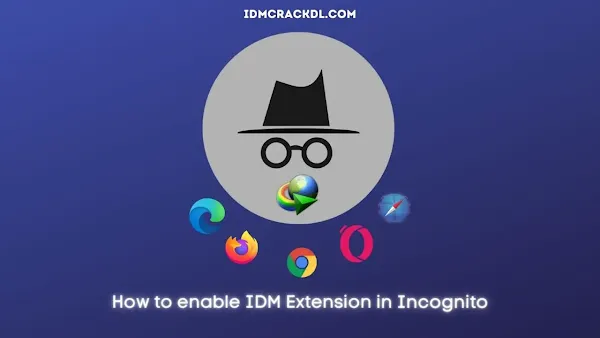
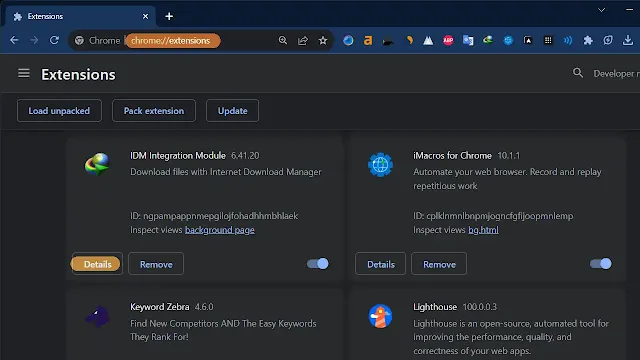
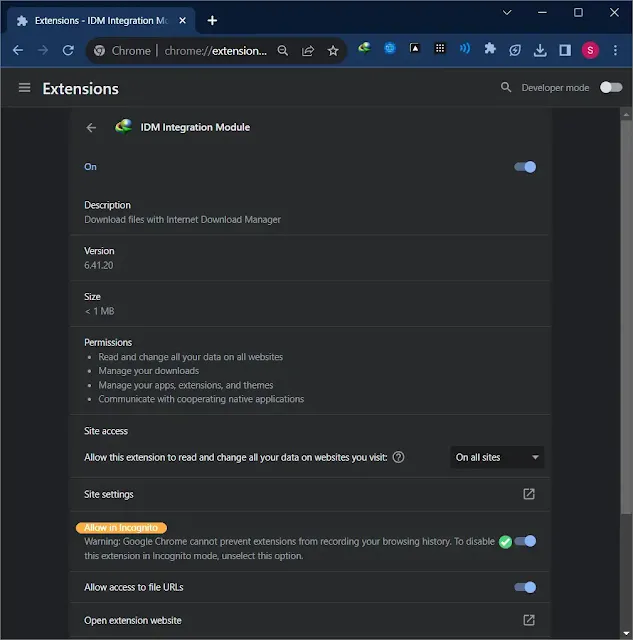


Post a Comment