2025 » How to Install IDM Extension in Chrome
↪----- Advertisement -----↩
Google Chrome is the #1 browser that Windows PC users prefer, and if you're looking to supercharge your downloading experience with faster speeds and resume support, you need a reliable download manager. IDM, short for Internet Download Manager, is renowned as the best download manager for Windows PCs.
In this guide, I'll walk you through installing IDM Extension to Chrome manually, ensuring that you can seamlessly integrate this powerful tool with your favorite browser.
How to Integrate IDM Integration Module in Chrome
Open Chrome Extension Tab
To begin, follow these steps:
1. Launch Google Chrome, your go-to browser for Windows.
2. Click on the three vertical dots in the upper-right corner to open the menu.
3. Navigate to "Extensions" and select "Manage Extensions."
Find IDM Google Chrome Crx File
To integrate IDM in different browsers IDM provides different crx files that can be found like this:
1. Open your File Explorer.
2. Go to the directory where IDM is installed. Typically, it's in "C:\Program Files (x86)\Internet Download Manager."
3. Look for a file named "IDMGCExt.crx." This is the IDM Chrome extension file.
Drag and drop IDM CC in Extension Tab
1. Return to the "Extensions" tab in Google Chrome, and ensure developer mode is enabled.
3. Now, simply drag and drop the "IDMGCExt.crx" file from your File Explorer into the Chrome Extensions tab.
Allow IDM Extension
1. After dropping the IDM extension file, Chrome will prompt you to confirm the installation. Click on "Add extension" to integrate IDM with your browser.
Customize IDM Extension Settings
To optimize your IDM extension for seamless downloads:
1. Open IDM Extension Settings by clicking on the "Details" button.
2. Now enable "Allow in Incognito" if you want to allow IDM in Chrome private window too, and "Allow access to file URLs" so that IDM can take all the download links from Google Chrome.
FAQs
What is IDM, and why should I use it with Chrome?
IDM, or Internet Download Manager, is a powerful download manager that enhances your download speed and provides resume support. Using it with Chrome ensures a seamless download experience.
Can I install IDM Extension on Microsoft Edge?
Yes, You can install IDM Extension in Microsoft Edge.
How do I update the IDM Extension in Chrome?
Visit Chrome Extension tab and enable developer mode after that you will see a Update button simply click on that and all the extensions with IDM will update.
Is IDM Extension safe to use?
Yes, IDM Extension is safe and widely trusted. It is not malware and does not harm your computer.
Why doesn't the IDM Extension icon appear in my Chrome toolbar?
If the IDM Extension icon doesn't appear in the toolbar, click on the puzzle icon🧩 and click on pin 📍icon near IDM Integration Modle.
Can I customize the download folder for IDM in Chrome?
Yes, you can customize the download folder by going to IDM settings and selecting your preferred location.
What should I do if IDM Extension is not capturing downloads in Chrome?
Ensure that IDM integration is enabled in Chrome extensions. and the file type is added in the IDM setting. Restart Chrome if necessary.
Last Words
With IDM Extension successfully integrated into Google Chrome, you're now equipped to enjoy lightning-fast downloads and enhanced download management capabilities. Happy downloading!




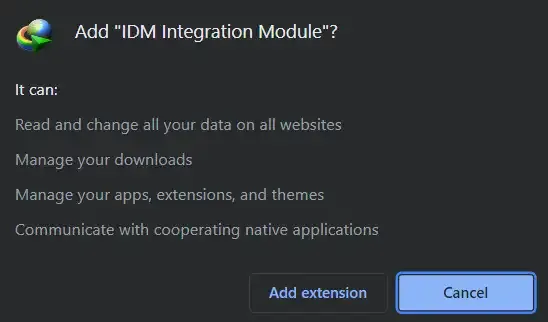




Post a Comment