2025 ▷ Change the Theme [Look] of Internet Download Manager
↪----- Advertisement -----↩
In recent years, Internet Download Manager (IDM) has undergone significant updates and enhancements, introducing new features to improve your downloading experience. With the advent of dark mode and the implementation of TLS 1.3, IDM is now more versatile and secure than ever.
But did you know that you can also customize the appearance of IDM's toolbar to make it even more awesome?
In this blog post, I'll walk you through the steps to change the theme of IDM, giving your download manager a fresh and personalized look.
Steps to Change the Theme of IDM
Let's dive into the process of changing the theme of IDM. Follow these steps to give your IDM toolbar a fresh and exciting appearance:
Download the Toolbar Appearance Theme
1. Navigate to the official IDM website or scroll down to find a selection of toolbar appearance themes.
2. Choose the theme that appeals to you and download it in a .zip format.
Extract the Contents
1. Once the theme is downloaded, locate the .zip file on your computer.
2. Extract the contents of the .zip file. You can do this by right-clicking on the file and selecting "Extract" or by using a program like WinRAR or 7-Zip.
3. Choose a suitable location to extract the files, but for the sake of clarity, it's recommended to extract them in the following folder: C:\Program Files (x86)\Internet Download Manager\Toolbar\.
Restart IDM
1. Now that you've extracted the theme files, you'll need to restart IDM to apply the changes.
2. Close IDM completely and then relaunch the program.
Select Your New Theme
1. Open IDM and go to the "View" menu.
2. Under the "View" menu, you'll find an option labeled "Toolbar."
3. Click on "Toolbar" to reveal a list of available toolbar appearance designs. Your newly downloaded theme should be listed here.
4. Select the theme you desire, and it will instantly transform the look of your IDM toolbar.
- Also Read -
- How to Integrate IDM Extension to Chrome, Firefox, Opera Brave, and Edge browser.
- How to Fix IDM Error: Trial Expired, Fake Serial Key, This Version does not support this type of downloading, etc.
- Best Download Managers for Windows, macOS, Android, and Linux.
- IDM Guides
Top IDM Themes with Download Links
Here are some popular IDM themes, along with download links:
Neon
Neon is the appearance of the toolbar installed in Internet Download Manager so you do not need to download it. To activate the Neon theme, go in View → Toolbar and choose Neon
Small Icons
Windows 10
Windows 8
Flat2015
Why Change the Theme?
Customizing the theme of IDM is not just about aesthetics; it's also about creating a workspace that resonates with your preferences. Whether you prefer a sleek and minimalistic design, a vibrant neon look, or something that matches your Windows operating system, IDM offers various toolbar appearance designs to suit your style. These themes can be easily downloaded and installed to enhance your IDM experience.
Last Words
By following these steps, you can effortlessly change the theme of IDM and give your download manager a personalized and refreshing appearance.
Internet Download Manager not only keeps up with the latest trends and technologies but also offers you the option to customize its appearance. Changing the look of IDM is a simple process that allows you to make your download manager uniquely yours. So, go ahead and explore the various themes available to find the one that resonates with your style and preferences.
Thanks of Visiting IDMCrcakDL.com: IDM Guides and How-to
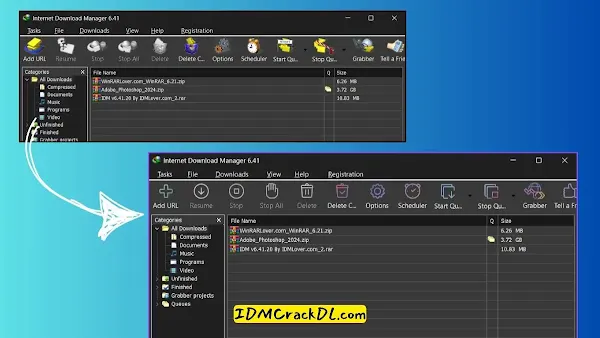
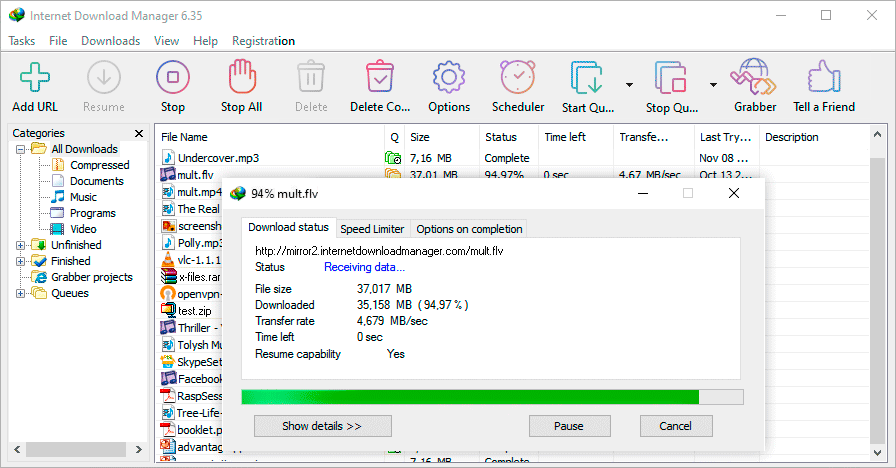
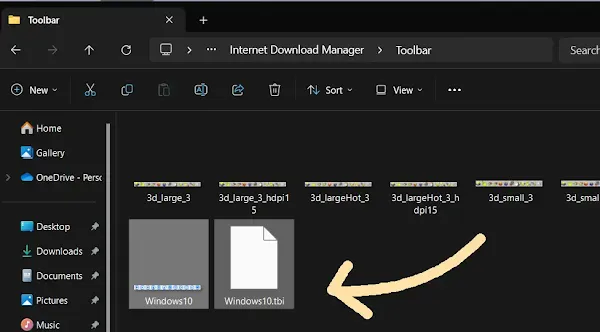

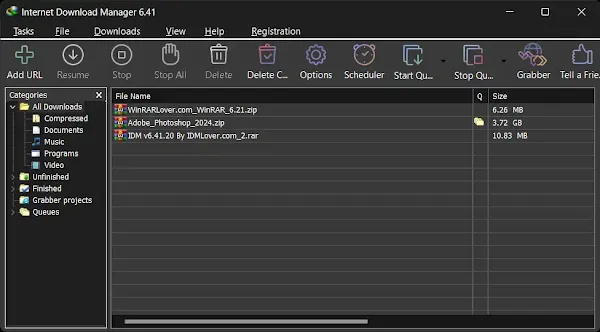
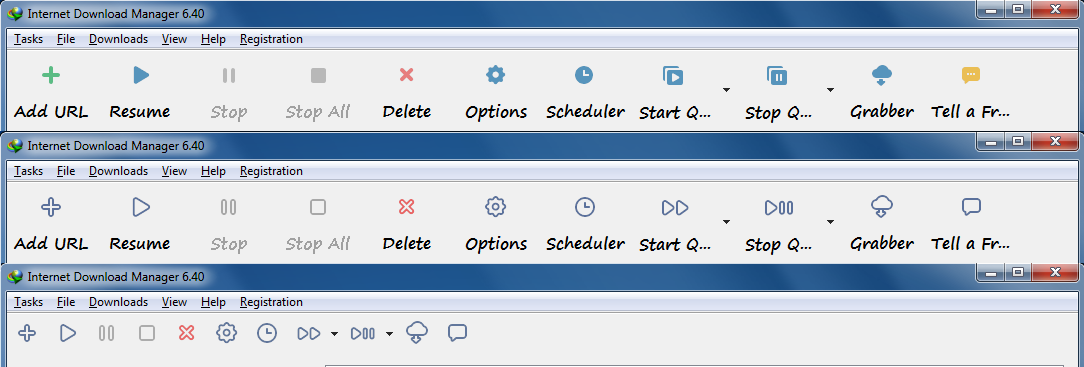





Post a Comment