Fix IDM > There is no disk space left on drive 'C' to Store Downloaded File Parts Issue
↪----- Advertisement -----↩
Have you ever encountered the frustrating IDM error message that says, "There is no disk space left on Drive 'C' to store downloaded file parts"? This error typically occurs when you're trying to download a file that's larger than the available space on your system's Drive 'C.' IDM, or Internet Download Manager, saves temporary files on Drive 'C' by default, causing this issue.
To resolve this problem, you can either change IDM's temporary folder location or free up space on Drive 'C.'
Ways to Get Rid IDM No Disk Space Left on Drive C
In this blog post, I'll walk you through both solutions.
Changing IDM Temporary Folder
If you'd like to change IDM's temporary folder, follow these steps:
1. Create a New Folder: First, create a new folder on a drive other than Drive 'C' that has enough free space to accommodate the file you're trying to download.
2. Access IDM Options: Open Internet Download Manager and navigate to the "Options" menu. In the "Options" menu, click on "Save to."
4. Change Temporary Directory: Click on the "Browser" button next to the "Temporary directory" field. Now, select the folder you created to store IDM temporary files.
5. Move File to New Folder: Right-click on the file you intend to download, then choose "Move/Rename."
6. Choose a Different Folder: Select a different folder that's not located on Drive 'C' as the destination for your downloaded file.
By following these steps, you can change the IDM temporary folder and successfully download the file without encountering the error.
-- Also Read --
- How to Integrate IDM Integration Module in Browsers
- Best Download Manager for Windows, Android, Mac
- IDM Alternative
- How to Get Rid of IDM Errors
- FDM Extension Integration Guide
Freeing Up Space on Drive 'C'
If you prefer not to change IDM's temporary and file save folder, you can opt to free up space on Drive 'C.' Here's how:
- Delete Unnecessary Files: Begin by deleting unnecessary files and programs that you no longer need. This can help free up a significant amount of space on your Drive 'C.'
- Uninstall Unused Software: Uninstall any software applications that you rarely or never use.
- Move Files to Another Drive: If you have another drive with available space, consider moving some files from Drive 'C' to the alternative drive.
- Compress Large Files: Use file compression tools to reduce the size of large files without losing data.
By following these steps, you can create at least 5GB of additional space on Drive 'C,' allowing you to download files that fit within this newly available space.
Conclusion
By following the steps outlined in this guide, you'll be able to resolve this issue and continue downloading your desired files without interruption.
Thank you for visiting our site, and we hope this information helps you make the most of IDM and your storage space.
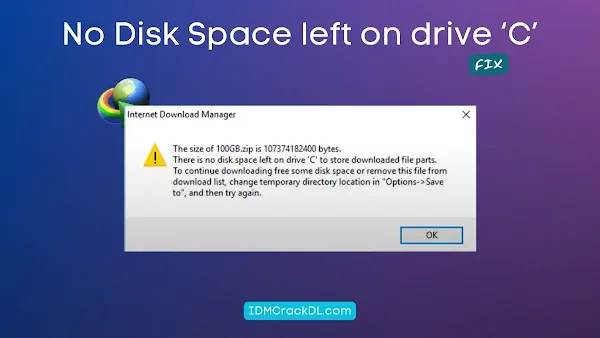




Post a Comment