RESUME Download in IDM » Without Restarting from Beginning
↪----- Advertisement -----↩
Are you frustrated by the dreaded "IDM session expired" popup and the looming fear that you'll have to restart your download from the beginning?
Well, worry no more!
In this blog post, I will guide you on how to resume downloads in IDM, even if you encounter that annoying "session expired" error.
Say goodbye to the inconvenience of restarting your downloads and waiting endlessly – we've got you covered.
How to Get Rid of IDM Session/Link Expired Error
To resolve the IDM session expired error, we need to replace the old expired download link with a new one. This process might seem a bit tricky at first, but with the right steps, it's quite manageable. Let's dive into it:
Locate File in IDM
Refresh the Download Link
Right-click on it, and select 'Refresh download address' option to refresh the download link. This can be done in a few ways, depending on where the link is sourced:
- If you have an updated download link, right-click on the paused download and select 'Properties'. Paste the new file download link in the 'Address' section to replace the old link with the new one.
- If you don't have an updated link, you can go back to the website where you initiated the download. Find the same download link, and make sure it's the same file and version. Copy the new URL.
-
If you don't know where you download the file then right-click on the file
in Internet Download Manager and select 'Refresh download address' >
'OK'.
- IDM will open a web page in your browser where it captured this download. please start the download of the same file from your browser again, and IDM will try to capture a new address or new session data to resume the download.
- Now download the file again same as you did first and once you click on the download address IDM shows you a popup 'New link address for this file was received successfully' hut 'OK'.
Resume the Download
After you've replaced the old link with the new one, you're ready to resume the download. Right-click on the paused download in IDM and select 'Resume download'.
Verify the Download
IDM will now start downloading the file from where it left off. This process may take some time, depending on the size of the file and your internet speed. You can monitor the progress in the IDM interface.
Enjoy Seamless Downloads
Once the download is complete, you won't need to worry about the session expired error anymore.
You've successfully learned how to resume downloads in IDM without restarting from the beginning.
-- Also Read --
- How to Integrate IDM Integration Module in Browsers
- Best Download Manager for Windows, Android, Mac
- IDM Alternative
- How to Get Rid of IDM Errors
- FDM Extension Integration Guide
Conclusion
The IDM session expired error can be a real headache, especially when you're dealing with large files. But with these simple steps, you can easily overcome this issue and continue your downloads without any hassle.
Don't let those pesky pop-ups get in the way of your productivity; IDM makes it easy to pick up where you left off.
Happy downloading! Bookmark Our Site for more Useful Guides!
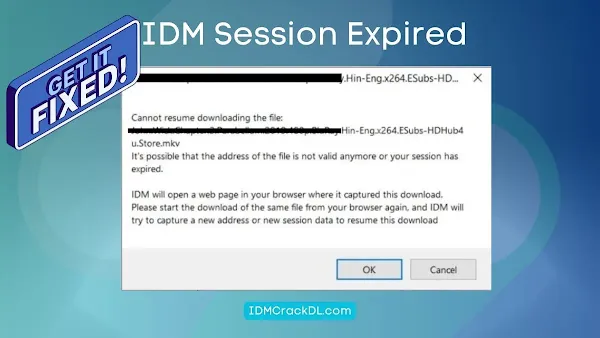

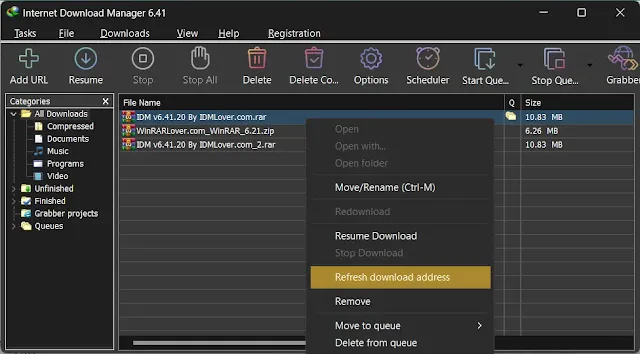


Post a Comment